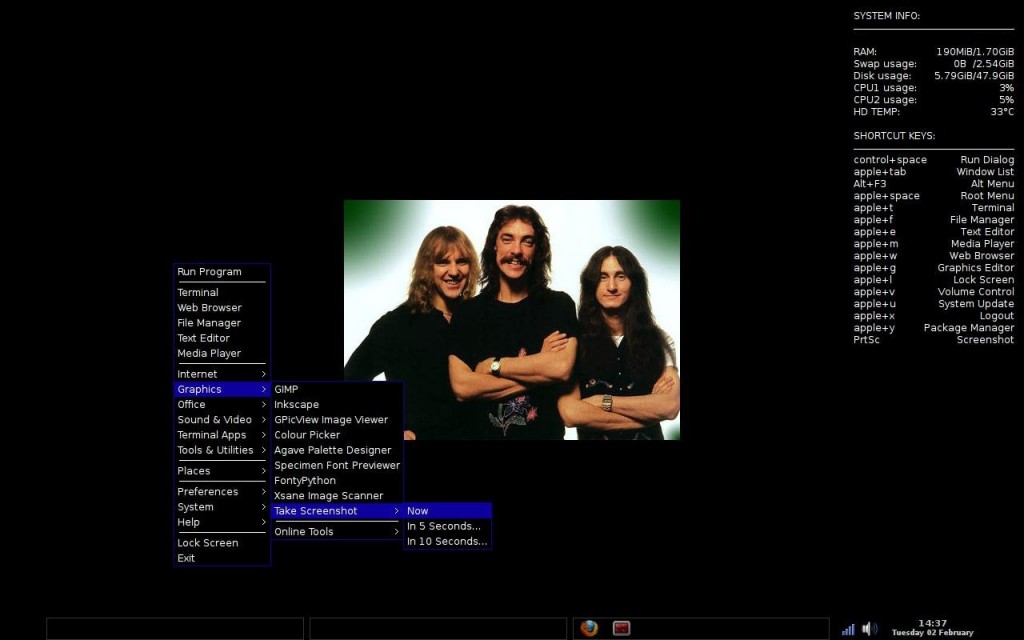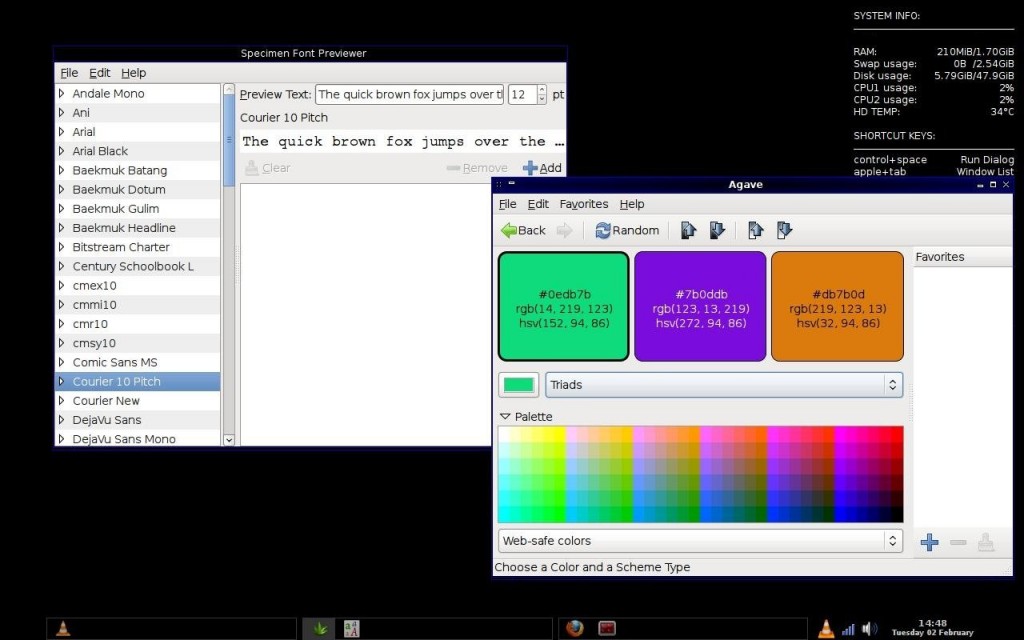Hello all. Feels like it was only yesterday talking about this old Emachines T-5048 computer. This machine has been through a lot. Many distros tried, several distros failed.
The good news is, that in the process I learned that Old Hardware is just not going to be treated fairly by new software/OS Releases. It’s a reality that I used to think only applied to MS Windows users. You may remember the days when you wanted to run Windows 2000, but it just would not work right until you made “some” investment in new hardware. Me, I was lucky. I only needed to purchase a new video card.
This computer has been running Crunchbang 10 for a few months now. While the response time is really fast, (due to its light resource footprint) I had to heavily modify the grub bootloader to get it to properly boot. Changes such as turning off ACPI and LAPIC. I thought the only downside was that I’d have to manually press a button to turn off the machine. Sadly, I think it goes beyond that. Playing sound files or CDs produces a poor experience. Music would sometimes start and then stop, or stutter (don’t know which is worse) and I attribute this to hardware on the machine.
To know for sure. I installed an old (yet still supported LTS OS version). I first chose Kubuntu 10.04 LTS for two reasons. First, it is old (below kernel 3). Secondly, it’s KDE4, which I’ve never tried. I enjoyed the depth of possible customizations, but disliked the slow performance. I need a responsive desktop, and this machine cannot run KDE properly.
My next (and current) choice was to try one of my favorite “other” distros – Linux Mint 9 XFCE Isadora (an LTS based on Ubuntu 10.04). I chose XFCE version of Mint since I ran a dual-boot Xubuntu with Windows XP on an old DELL Laptop. Now that I’m dual-booting with 2 Linuxes, I think I will leave Mint XFCE on here, as it seems a great balance of speed and visual appeal. KDE looks better (visually) than XFCE, but again, performance and the ability to get the most out of this aging hardware are crucial to me. Also, in comparison to Crunchbang– Crunchbang is faster, but with XFCE the programs I install wind up in the application menu. In Crunchbang you have to add just about every program you install in a manual fashion. There might be a tool out there that does this automagically, but I haven’t found it yet.
Edit; Found it. And boy do I feel dumb. I’ve been using Crunchbang Linux for years, and the answer was only a Forum-search away. To access all of your installed applications, follow the advice to show Debian Menu.
So far, music playback works great, and hey, I can also issue the shutdown command and walk away, knowing the machine will power itself off. Yay!