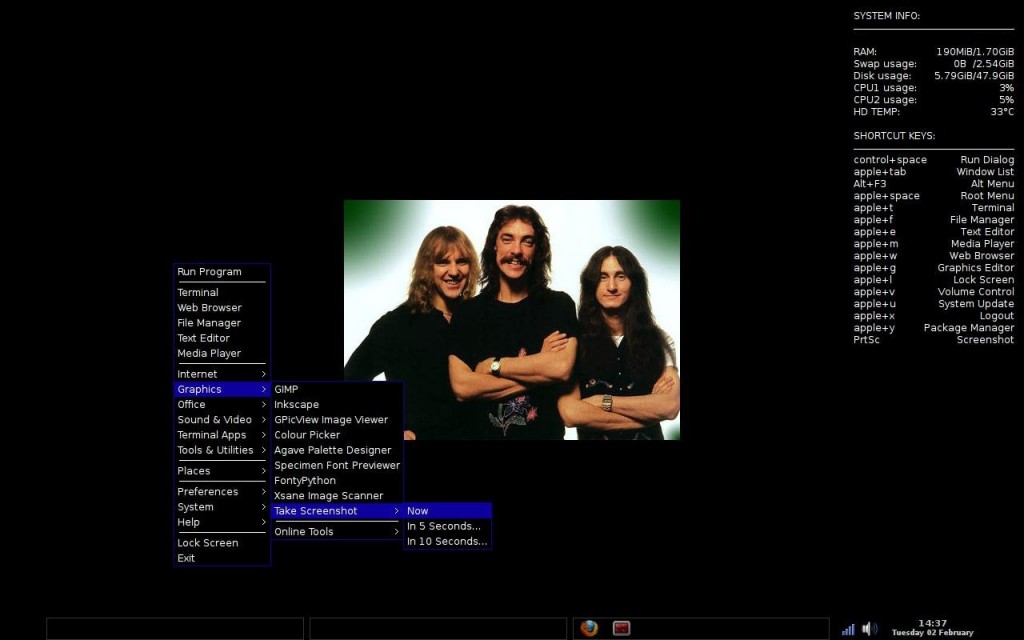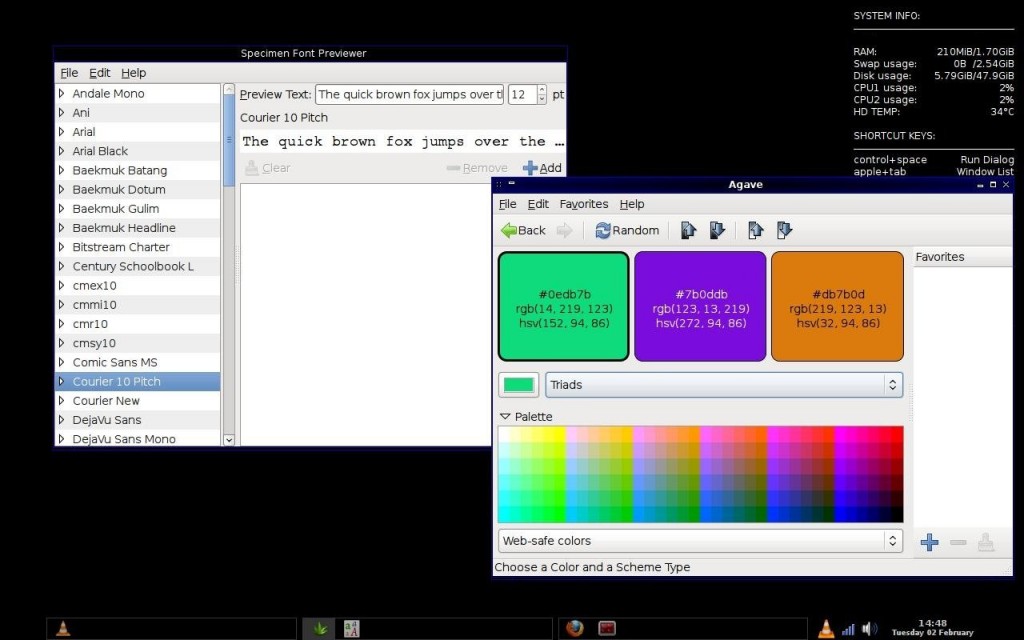I recently was given another laptop for “repurposing” – which in my circles – means “bye bye crufty windows vista/7 and hello Linux”.
It’s a somewhat older HP G60 laptop, and I pulled the original HD, and added RAM to the tune of 4Gig and wow, this thing is super fast. Boot up to usable desktop in well under 10 seconds, and the application responsiveness is the fastest I’ve seen in any Linux thus far. Now, onto to the main topic of the post, Robolinux.
I chose the XFCE Version for speed, and it does deliver. It took a while to get used to the XFCE way of doing things again (it’s been ~ 7 years since I’ve used it. I used to rock Xubuntu on an old Dell D600 laptop).
Typically, when I want a ligthweight distro with a great software base, my “go-to” is generally Crunchbang (has the Openbox environment). But this time around, I was going for a more “windowsy” user interface experience for the person I was setting the laptop up for. It would just be “too much” of a shift for them to learn both Openbox and using Linux, so I took a look at Robolinux.
Robolinux is derived from Debian, and has a lot of great software pacakges I didn’t find anywhere else. Not that I have looked high and low mind you – as I typically set up a machine and (if it’s for me) I go all out customizing it for what I want to do with it (which from recent posts, I needed a machine ready to do all kinds of things and was in love with SolydK until I had to cross back into Windows8 world… sigh. but to be fair, Kubuntu 14.04 has been doing really well.
Check out Robolinux, especically if you prefer the VM instead of Dual booting into Windows when (sigh again) necessary to do so.
Good luck.