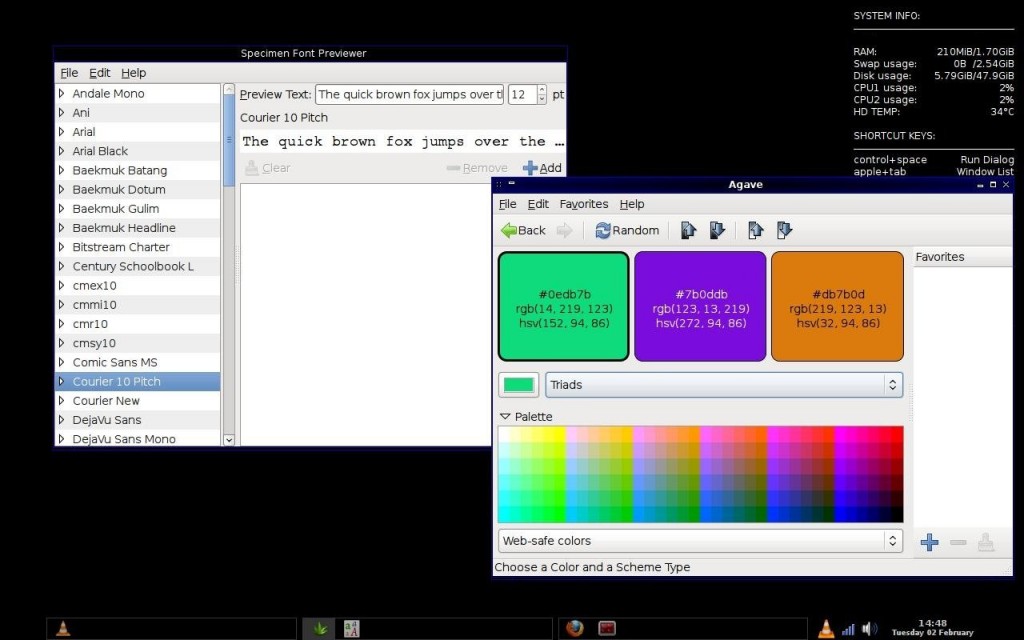[UPDATE TO POST] Hello, my apologies, but I have made a silly error in calling Openbox a Desktop Environment. Openbox is not a desktop environment, Openbox is a Window Manager.
I feel I made that mistake for a few reasons:
- My current distro, CrunchbangLinux, runs Openbox with other apps such as a system tray & taskbar. This “combination of apps” compose the desktop environment.
- For fast performance, you simply run Openbox without an overall Desktop Environment.
- Without a desktop environment, I thought Openbox was the desktop environment.
Openbox provides a “Minimalist Environment”. For example, Openbox does not put icons on a user’s Desktop.
Here are some screen shots from my Openbox Environment on my Dual-boot laptop (MacBook).
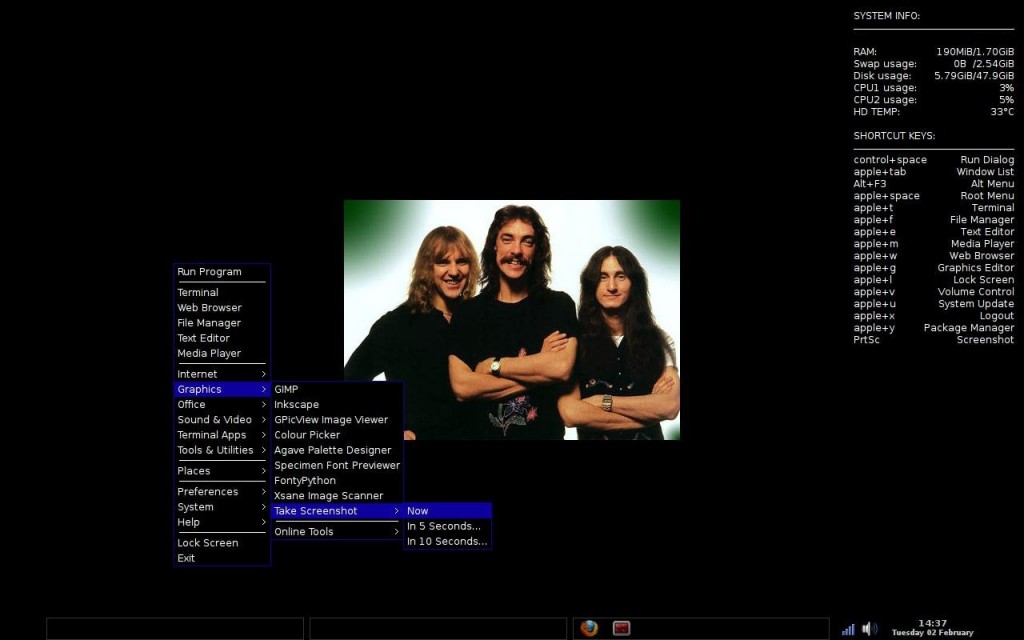
In the above picture we see the main “Desktop” interface with a circa 1970’s picture of the dudes from RUSH. To the right, some keyboard shortcuts. At the bottom of the screen capture, we see three (3) virtual desktops represented by the thin gray rectangles, and the System Tray with a few icons: (wifi-connect, volume) and the system clock. Multiple (virtual) desktops can help you manage your computing tasks. Most (if not all) applications allow you to “pin them” to all desktops. There are 2 advantages to “pinning” (if that’s the correct term).
- It allows you to run only one instance of an Application instead of “1 per desktop”.
- No need to scroll between desktops to access an app that you need to use instantly.
In the above picture we see some applications running. When an application is running, you will usually see its icon within the rectangle that represents a specific virtual desktop.
One thing I like about Openbox is that when you launch an app, it’s default window position is the center of your screen. This can be changed, but I like it, so I’ll keep it that way.
The above screenshot features a few applications one might use when designing a website. “Agave” lets you preview color schemes. Selecting colors that complement each other on a web site is really important. You don’t want to create a visually-jarring website.
Also shown is the “Specimen” font previewer—good for general usage for viewing a font at various sizes. Specimen even lets you type in your own arbitrary text. Last but not least we see the “Terminator” terminal emulator that comes with the Crunchbang distro.
Because Linux is all about choice, you can choose any Desktop Environment you like, or even make up your own if you feel like doing so.